SSRS - How to add a Data Source & Dataset
SSRS - How to add a Data Source & Dataset
By: Naomi A.
This article covers:
- HOW TO ADD A DATA SOURCE
- HOW TO ADD A DATASET
Prerequisites:
Have Report Builder downloaded (you can download from Microsoft)
TUTORIAL:
HOW TO ADD A DATA SOURCE:
1. Have SSRS open, you can find it using the windows search bar
2.Right-click on data source and select “Add Data Source…”
3. The Data Source Properties dialog box opens.
- Select Use a shared connection or report model.
- If you have recently connected to shared data sources and report models, it will appear in the box below.
- To select one from a report server, click Browse and browse to the folder on the report server where shared data sources are available.
-- In this article I am showing how to connect to a shared data source in Report Builder --
1. The "Select Data Source window" will pop up
5. Select OK.
5. Test the connection
• Select “Test Connection”
• If it runs successfully, keep going, if not then retrace the previous steps.
HOW TO ADD A DATASET:
1. Right-click dataset and then “Add dataset”
3. Select the data source you just added from the dropdown
4. Query type is “Text” by default + Paste your code






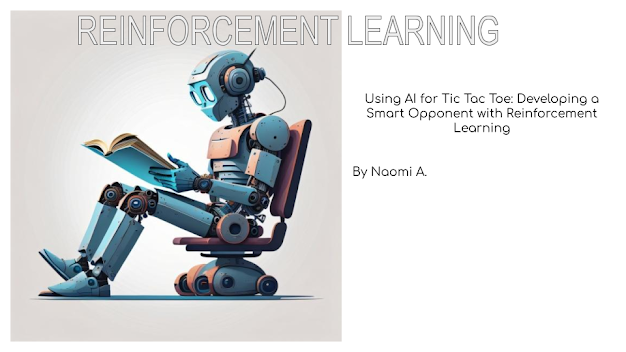
Comments
Post a Comment